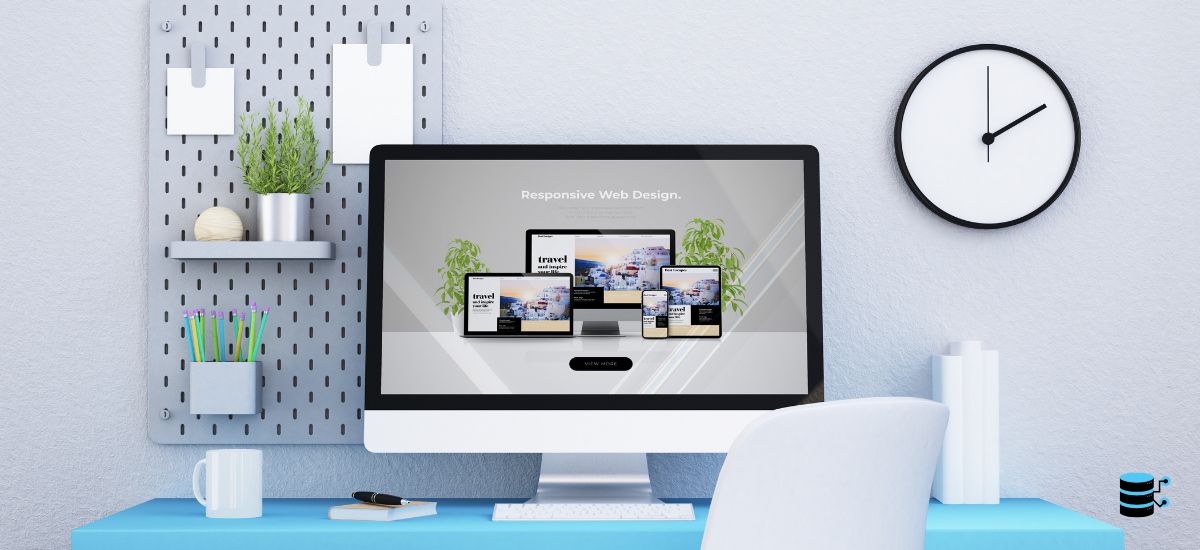Installing Custom Software and Operating Systems
When it comes to managing your own Virtual Private Server (VPS), the ability to install and customize both operating systems and software is essential for maintaining control over your environment. A VPS offers flexibility, performance, and isolation that shared hosting simply cannot match. For developers, businesses, and advanced users, configuring the right operating system (OS) and installing custom software ensures that the server meets specific needs—whether it’s hosting a website, running applications, or managing databases.
This guide will walk you through the process of installing custom software on a VPS and configuring operating systems, helping you get the most out of your virtual environment. Whether you’re working with a Linux or Windows-based VPS, knowing how to install and manage custom software can give you complete control over your server environment.
Table of Contents
What is a VPS and Why It Matters for Custom Software Installation
A VPS, or Virtual Private Server, is essentially a virtual machine that runs its own copy of an operating system. It operates in isolation from other users, giving you complete control over your environment. Unlike shared hosting, where resources are shared between multiple websites, a VPS allocates a fixed amount of resources (CPU, RAM, and storage) exclusively to your virtual server. This makes VPS hosting ideal for tasks requiring a higher level of customization and performance.
For businesses and developers, a VPS offers greater flexibility, particularly when it comes to installing custom software. VPS hosting allows you to install virtually any software or operating system, providing the freedom to run applications tailored to your specific needs. Whether you’re installing a specialized database, a custom application, or simply need a specific operating system to run your software stack, a VPS provides the control necessary to do so.
Types of Operating Systems You Can Install on a VPS
One of the key decisions when setting up your VPS is selecting the right operating system. The two main options are Linux-based and Windows-based operating systems, each with its own set of advantages depending on your use case. Here’s a breakdown of each:
Linux-Based Operating Systems
Linux is the most popular choice for VPS hosting due to its stability, security, and cost-effectiveness. Some of the most commonly used Linux distributions for VPS hosting include:
- Ubuntu: A user-friendly distribution, ideal for beginners and developers alike. Its large community and extensive documentation make it easy to find help when needed.
- CentOS: Known for its enterprise-level stability, CentOS is commonly used for web servers and production environments.
- Debian: A highly stable Linux distribution, often preferred by those who need reliability and security in their server environment.
Advantages of Linux OS:
- Cost-Effective: Most Linux distributions are open-source and free to use.
- Security: Linux is known for its robust security features and active community support.
- Performance: Linux OS typically uses fewer resources than Windows, allowing you to get the most out of your VPS.
Windows-Based Operating Systems
While Linux is generally the go-to choice, some applications are designed specifically for Windows environments. Windows Server editions provide a familiar interface for those who prefer working in a graphical user interface (GUI) rather than a command-line interface.
- Windows Server 2019: Offers a range of features like better security, container support, and the ability to run a variety of enterprise applications.
- Windows Server 2016: A reliable option for businesses running applications that require Windows compatibility, such as Microsoft SQL Server or IIS.
Advantages of Windows OS:
- Ease of Use: Windows provides a familiar GUI, which may be more comfortable for users accustomed to desktop environments.
- Application Support: Certain software, such as Microsoft-specific applications, require a Windows OS to function properly.
- Active Directory Integration: Windows Server provides better support for managing large-scale networks and user directories.
Step-by-Step Guide to Installing an Operating System on Your VPS
Whether you choose a Linux or Windows operating system for your VPS, the installation process generally involves similar steps. Here’s how you can get started:
Installing a Linux OS on a VPS
Step 1: Choose Your VPS Provider
First, select a VPS hosting provider that allows you to install your preferred Linux OS. Most VPS providers offer a one-click installation option for popular Linux distributions.
Step 2: Access Your VPS Console
After purchasing your VPS, you’ll typically receive access credentials to the VPS control panel. From here, you can manage your server’s settings and install an OS.
Step 3: Select and Install the Linux OS
Once you have access to your VPS, you can choose the desired Linux distribution (e.g., Ubuntu, CentOS, Debian) through the VPS control panel. If the provider does not offer a pre-configured installation, you can manually install Linux using an ISO image.
Step 4: Complete the Installation
The installation process will vary depending on the Linux distribution you choose. Typically, you will need to partition your hard drive, select software packages, and set your root password. Once the installation is complete, you can log in to your VPS and begin configuring it.
Installing a Windows OS on a VPS
Step 1: Choose a Windows VPS Plan
Most VPS providers offer Windows-based plans. These plans come with Windows Server pre-installed, but you can often choose between different versions (e.g., 2019, 2016).
Step 2: Access the VPS Control Panel
Log in to your provider’s control panel to manage your VPS. You will likely have an option to reinstall or reconfigure your Windows OS.
Step 3: Install Windows Server
If your provider doesn’t offer a pre-installed version, you can upload a Windows Server ISO and proceed with the installation. You’ll be guided through the installation process, which typically includes selecting a partition, agreeing to licensing terms, and entering your admin credentials.
Step 4: Configure Your Windows VPS
After installation, log in to your Windows VPS using Remote Desktop Protocol (RDP). You can begin configuring settings such as network preferences, security protocols, and custom software installations.
Installing Custom Software on a VPS
Once you have the right OS installed on your VPS, the next step is installing custom software that will support your applications or business needs.
Preparing Your VPS for Software Installation
Before you begin installing custom software, it’s important to ensure that your VPS has adequate resources (CPU, RAM, and storage) for the software you intend to run. Here are some steps to prepare:
- Check Resource Allocation: Make sure your VPS plan includes enough CPU, RAM, and storage to handle the software.
- Update Your OS: Always run updates to ensure that your OS has the latest security patches and performance improvements.
- Set Up Security: Install firewalls, antivirus software, and configure SSH keys to ensure that your VPS is secure.
Popular Custom Software You Can Install on VPS
The flexibility of VPS hosting allows you to install a wide range of software, depending on your needs. Here are some examples:
- Web Servers (Apache, Nginx): Essential for hosting websites and web applications. Installing and configuring web servers allows you to serve content to users.
- Database Servers (MySQL, PostgreSQL): VPSs are often used to host databases. You can install MySQL or PostgreSQL to manage data for your applications.
- Application Servers (Tomcat, Node.js): If you’re running a custom application, you can install a server like Tomcat or Node.js to handle application logic and client requests.
- Email Servers (Postfix, Dovecot): If you need to manage your email communications, installing an email server is essential for sending, receiving, and storing emails.
Here are the steps for installing common software packages:
- Install Apache (Linux):
sudo apt-get install apache2 - Install Nginx (Linux):
sudo apt-get install nginx - Install MySQL (Linux):
sudo apt-get install mysql-server - Install Node.js (Linux):
sudo apt install nodejs
Troubleshooting Common Installation Issues
Despite its flexibility, VPS hosting can come with challenges when installing custom software or operating systems. Here are some common issues and how to resolve them:
Dealing with Installation Failures
- Issue 1: Package Conflicts – Sometimes, software packages may conflict with each other, causing installation failures. The solution is to check for dependencies and resolve them before retrying the installation.
- Issue 2: Insufficient Resources – If your VPS doesn’t have enough resources to run your software, you may encounter performance issues. Consider upgrading your VPS plan or optimizing your resource allocation.
Managing Resource Limitations
If you experience limitations in CPU, RAM, or storage, you can scale up your VPS resources. Many VPS providers offer easy upgrades, allowing you to increase the server’s capabilities as your needs grow.
Conclusion: Optimizing Your VPS Environment for Custom Software and OS Installation
Installing custom software and operating systems on a VPS gives you the control you need to manage your server environment. Whether you’re hosting a website, managing databases, or running specialized applications, VPS hosting ensures flexibility, performance, and scalability.
To ensure the smooth running of your VPS, follow best practices such as regular updates, strong security measures, and resource optimization. If you’re new to VPS hosting or face challenges during installation, don’t hesitate to reach out to your hosting provider for assistance.